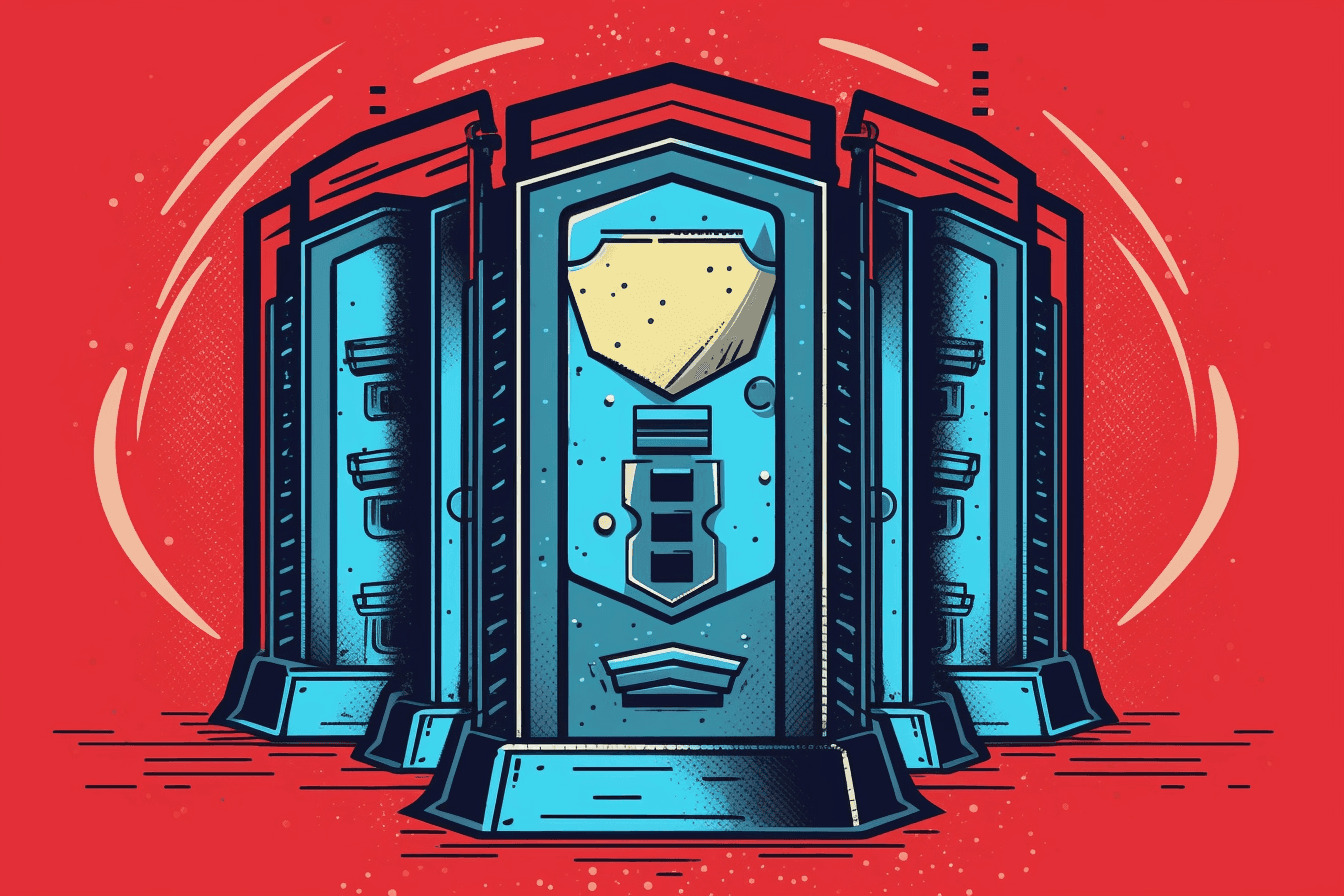In the digital age, where much of our lives happen online, internet privacy has become a crucial aspect of life. It's no secret that our online activities are often watched, monitored, and sometimes restricted. This is where VPNs (Virtual Private Networks) come in handy, providing a way to maintain online privacy and freedom.
VPNs act as a secure tunnel between your device and the internet, encrypting your data and hiding your online activities. But not all VPNs are the same, and some stand out due to their unique features and capabilities. Among these, Shadowsocks has gained considerable attention.
As we value our privacy and freedom to access information, learning to set up a personal Shadowsocks server using Outline can be a significant step towards gaining control over our online presence. This guide is designed to walk you through that process, ensuring that you can enjoy a secure and uncensored internet experience.
What is Shadowsocks?
Originating from China, as a response to growing internet censorship, Shadowsocks is an open-source, secured socks5 proxy. It's designed to provide a safe and reliable method for users to navigate the internet without restrictions. Unlike conventional VPNs, which reroute all of your internet traffic through an encrypted tunnel to a server located in another region, Shadowsocks operates at a more granular level. It works on the application layer, which means you can specify which parts of your traffic are rerouted, providing a certain level of flexibility that isn't typical with most VPNs.
One of the main advantages of Shadowsocks is its speed. Traditional VPNs often suffer from slow connection speeds due to the level of encryption and the distance your data has to travel. Shadowsocks, on the other hand, is designed to provide a high-speed internet connection, maintaining optimal performance even when bypassing firewalls and restrictions.
Furthermore, Shadowsocks stands out with its ability to disguise traffic. Unlike traditional VPNs that can be detected and blocked by deep packet inspection (DPI), Shadowsocks uses HTTPS and can be disguised as regular internet traffic, making it much harder to identify and block.
So how does it differ from other VPN solutions? To put it simply, Shadowsocks offers more control over your internet experience, allowing you to choose which apps and services you'd like to use through the proxy. Plus, its high-speed performance and ability to disguise traffic provide an advantage when it comes to maintaining a smooth and uninterrupted internet connection. These unique features make Shadowsocks a compelling choice for many who seek to regain their online freedom.
What is Outline by Jigsaw?
Now that we have a clear understanding of Shadowsocks, let's introduce its perfect companion – Outline by Jigsaw. Outline is a user-friendly, open-source software that allows you to create your personal VPN using the aforementioned Shadowsocks protocol.
Outline was developed by Jigsaw, a technology incubator created by Google and currently under the parent company Alphabet Inc. Jigsaw's mission is to develop technologies that make the world safer, and with Outline, they've made secure, private browsing accessible to all internet users.
One of the key features of Outline is its simplicity. You don't need a background in network administration to set up your VPN. With just a few clicks, you can have a server ready to securely connect you or your team to the internet.
Additionally, Outline ensures control remains in your hands. You're not trusting an unknown third-party provider with your data. Instead, you manage the server completely on your own. You decide who has access to it, and you can easily revoke that access at any time.
Furthermore, Outline guarantees robust privacy protection. The software has been audited by Radically Open Security, a cybersecurity firm known for their uncompromising dedication to privacy. They've found some room for the codebase improvement but also confirmed that Outline doesn't log your internet traffic, meaning the data passing through the server remains confidential.
Another advantageous feature of Outline is its cross-platform compatibility. Whether you're using Windows, macOS, Linux, Android, iOS, or even Chrome OS, there's an Outline client available for you. This makes it a suitable choice for diverse teams or personal use across multiple devices.
Lastly, in terms of speed and reliability, Outline inherits Shadowsocks' advantages. Since it utilizes the Shadowsocks protocol, it ensures a high-speed and reliable internet connection, regardless of whether you're bypassing censorship or simply browsing privately.
In essence, Outline by Jigsaw simplifies the process of setting up your own VPN server while ensuring optimal privacy, control, and connectivity.
Preparing to Install Outline
Before diving into the installation process, it's essential to ensure you meet all the prerequisites. Let's take a look at what you need before you start setting up your Outline server.
System Requirements
Outline is designed to be lightweight and can run on a variety of systems. However, here are the general guidelines for system requirements:
- A x86 or x64 system with at least 1GB RAM.
- 1 CPU core.
- Minimum 1GB disk space.
- Any modern Linux distribution. While Outline recommends Ubuntu 16.04 or higher, it is also compatible with CentOS 7 or higher.
Acquiring a Server
Next, you'll need a server to install Outline. This server acts as a central hub for your VPN traffic. When you connect to your VPN, your data will be securely transmitted to this server before being sent to its final destination.
There are many cloud providers where you can rent a virtual private server (VPS) for this purpose. Providers like DigitalOcean, Google Cloud, Amazon Web Services (AWS) and COIN.HOST offer a range of options that can suit your needs and budget.
When choosing a provider, consider factors like cost, server location, and additional features. Some providers offer extra security measures, such as DDoS protection, that might be beneficial depending on your needs.
Remember, it's critical to ensure the provider you choose respects your privacy and doesn't keep unnecessary logs of your activities.
Unique IP Address
Finally, each server you use for Outline must have a unique IP address. This is because the IP address is used to connect to your VPN. Most VPS providers automatically assign a unique IP address to each server. However, if you're setting up multiple VPNs or servers, you'll need to ensure each one has a unique IP address.
Once you've met all these requirements, you're ready to move on to the installation process. By ensuring everything is in place beforehand, you'll ensure a smoother and more successful setup of your personal Shadowsocks server using Outline.
How to Install Outline
Now that you've met all the prerequisites, you're ready to install the Outline server. This process involves setting up your server, installing Outline, and familiarizing yourself with the Outline Manager interface.
Step-by-Step Guide to Installing the Outline Server
-
Server Setup: Start by logging into your VPS provider's dashboard and create a new server. For this guide, we'll use a crypto-backed VPS from COIN.HOST with Ubuntu operating system. When choosing the server's location, it is recommended to pick one located in a secure and privacy respecting jurisdiction, e.g. Switzerland.
-
Accessing Your Server: Once your server is ready, you'll need to access it. This is typically done through Secure Shell (SSH). All you need is an IP address of your VPS and a passoword for 'root' user. Open a terminal on MacOS or Linux computer (or PuTTY on Windows) and connect to your server using the following command:
ssh root@your_server_ip
Replace 'your_server_ip' with your server's IP address.
-
Installing Outline: Now, it's time to install Outline. Jigsaw provides a script that automates the installation process. You can run it by entering the following command in the terminal:
wget -qO- https://raw.githubusercontent.com/Jigsaw-Code/outline-server/master/src/server_manager/install_scripts/install_server.sh | bash
This script will install Docker, download the correct Outline image, and start the Outline server.
- Getting the Access Key: After the installation completes, the script will output an access key. This key is used to access the Outline Manager. Make sure to copy and store this key in a safe location.
Note: If using the Linux command line interface to install an Outline VPN feels daunting, COIN.HOST offers a ready-to-use, preconfigured Outline/Shadowsocks VPN server located in Switzerland.
Navigating the Outline Manager Interface
Once you've installed the Outline server, you can download and install the Outline Manager on your device. You can download it from the Outline website.
Upon launching the Outline Manager, click on "+ Add server" and paste the access key you saved during the server setup. Once connected, you'll see your server's name (which you can change to anything you prefer), data usage, and the number of connected users.
From here, you can add and manage users, track data usage, and perform other administrative tasks. Adding users is as simple as clicking the "Add new key" button. This will generate an access key that you can send to the users. They can use this key to connect to the VPN through the Outline client.
Remember, Outline Manager allows you to manage multiple servers. To add another server, simply repeat the server setup and installation process, then add the new server to the Outline Manager using its access key.
Configuring the Outline Server
Now that you've successfully installed your Outline server and familiarized yourself with the Outline Manager interface, it's time to go through the configuration process.
Setting up a New Outline Server
-
Name Your Server: Outline allows you to customize the name of your server for easier identification, especially when handling multiple servers. Click on the name at the top of your server's homepage in Outline Manager and rename it to anything that suits your preference.
-
Adding Keys (Users): To allow a user to connect to your VPN server, you need to create an access key for them. On your server page in the Outline Manager, click on "Add Key". This will generate a new access key.
-
Managing Access Keys: Each key you add represents a user (a device) that can connect to your server. For each key, you'll see the amount of data transferred, and you can monitor usage over time. If a key is ever compromised or no longer needed, you can easily remove it by clicking the trash can icon next to the key.
Configuring Server Settings
Outline Server settings can be managed through the "Settings" option located on the server page in Outline Manager.
-
Data Limits: If you want to limit the amount of data a key (user) can use, Outline allows you to set data limits. Click on the key you wish to limit and set the desired data cap.
-
Metrics: If you want to share anonymized usage metrics with the Outline team to help improve the service, you can opt to do so in the settings.
Once you've configured your server according to your preferences and needs, you're ready to go. You can now connect to the server using the Outline Client, which we will cover in the next section. This level of control over your own VPN server not only ensures privacy but also allows customization to suit your specific requirements.
Connecting to Your Outline Server
After setting up your Outline Server, the final step is to establish a secure connection to it. This connection can be made using the Outline Client or any Shadowsocks-compatible client, with the help of an SS link (Shadowsocks URI or access key).
Installing the Outline Client
The Outline Client is a convenient and user-friendly interface developed to work smoothly with your Outline Server. It's available for various operating systems, including Windows, macOS, Linux, iOS, and Android. To install, you can download it from the Outline Website and follow the provided instructions.
Connecting Using a Shadowsocks-Compatible Client
Outline, being based on Shadowsocks, also enables connections through any Shadowsocks-compatible client. Shadowsocks is an open-source project with many client applications available for different platforms. While the exact process might differ based on the Shadowsocks client you choose, generally it involves inputting the server's IP address, port, and password or private key to set up the connection.
Using an SS Link to Connect
Whether you're using the Outline Client or a Shadowsocks-compatible client, you will need an SS link to connect to the server. This SS link, which is generated within the Outline Manager, encapsulates all the information required to establish the connection. It includes the server's IP address, port, encryption method, and password, formatted as follows:
ss://BASE64-ENCODED-STRING-OF-IP:PORT:ENCRYPTION:PASSWORD
In the Outline Client, you can add the server by clicking "+ Add server" or "Add Access Key" depending on your platform, and then pasting in the SS link. If you're using a Shadowsocks-compatible client, you might need to decode and enter the IP address, port, and password manually from the SS link.
Upon successful connection, all your internet traffic will be securely routed through the Outline server. This connection can be enabled or disabled as needed directly from the client software. Both the Outline Client and most Shadowsocks-compatible clients allow you to manage multiple connections and switch between different servers as needed.
Embracing Internet Freedom with Outline
Having set up your own Shadowsocks server using Outline, you've taken a significant step towards unrestricted, private, and secure internet access. By hosting your own VPN server, you gain control over your data, enhancing privacy and bypassing any unwanted internet censorship or throttling.
Outline's easy-to-use interface and robust Shadowsocks protocol make it an ideal solution for both individual and team use. Whether you want to ensure secure browsing on public Wi-Fi, access region-restricted content, or bypass internet censorship, Outline is a powerful tool to have at your disposal.
Remember to maintain your server regularly and keep the Outline software updated to continue enjoying a smooth and secure browsing experience.