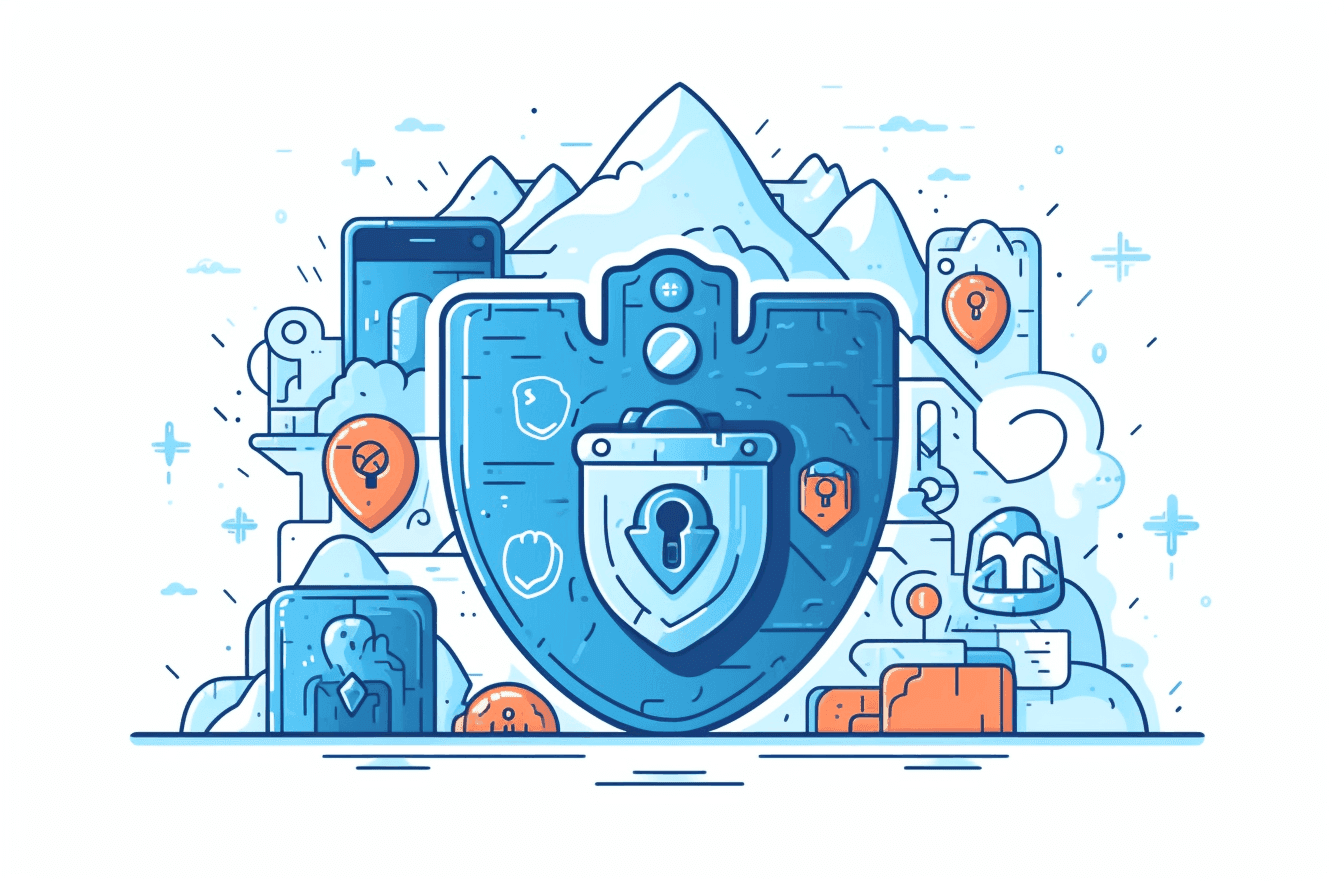How many times did you type in a password today? Whether it was for sifting through morning emails, completing a swift bank transaction at midday, or diving into a movie stream by nightfall, passwords punctuate our daily digital activities. These combinations of letters, numbers, and symbols are not just mere access keys; they're the barriers that protect our most personal information from the prying eyes of cybercriminals. As the number of online services we use grows, so does our list of passwords. Remembering them all, especially when they should be unique and complex for each service, becomes a task in itself. This is where the importance of secure password management comes into play.
Bitwarden is a straightforward, open-source password manager that securely stores your important credentials. In today's digital age with many risks, Bitwarden provides a safe place for your passwords, keeping them encrypted and out of reach from hackers. So, what is Bitwarden and how does it protect your information?
What is Bitwarden?
Bitwarden is more than just a name on a list of password managers; it represents an evolution in how we understand and approach digital security. Founded in 2016, Bitwarden began its journey with a clear vision: to provide a secure and free platform where users could store their passwords without compromise. While the digital space was already populated with several password managers, Bitwarden differentiated itself by adopting a transparent and community-driven approach.
Over the years, it has grown not only in user base but also in its offerings, continuously enhancing its features to match the dynamic nature of digital threats. From initially being a simple password vault, it has expanded its services to include password generation, secure note-taking, and more, all while prioritizing user privacy and security. Being open-source is at the heart of Bitwarden's identity. But why does this matter?
- Transparency
Unlike proprietary software where the source code remains hidden, open-source applications like Bitwarden allow anyone to view, assess, and even modify the code. This transparency ensures that the software's processes are out in the open, fostering trust among its users. - Community-driven Development
One of the strongest assets of open-source projects is the community surrounding them. With countless developers and enthusiasts scrutinizing the code, potential vulnerabilities can be identified and rectified promptly. This collective effort ensures the tool remains robust and up-to-date. - User Control and Flexibility
Being open-source provides users with a degree of control. They aren’t just limited to the features provided; those with the necessary skills can modify the software to better suit their unique needs. - Reduced Monopolistic Control
With open-source software, there's less risk of a single entity monopolizing the service or dictating terms, which is often a concern with proprietary software. This decentralization ensures that the tool remains user-focused.
In essence, Bitwarden's open-source nature doesn't just add a label to its name; it interweaves principles of transparency, community collaboration, and user empowerment into its very fabric, making it a standout choice in the realm of password management.
Key Features of Bitwarden
-
Encrypted Vault
At the heart of Bitwarden lies its encrypted vault, a digital safe house for all your sensitive information. Encryption is the process of converting information into a code to prevent unauthorized access. In simpler terms, think of it as translating your sensitive data into a secret language that only Bitwarden, with the correct key (your master password), can understand.
The significance of this cannot be overstated. Even in the unlikely event of a breach or data leak, the encrypted data remains unreadable and useless to malicious actors. By leveraging industry-leading encryption methods, Bitwarden ensures your information remains private and secure.
-
Multi-Device Sync
In our multi-device era, the ability to access your passwords seamlessly across platforms is vital. Bitwarden's multi-device sync feature ensures your credentials are available whether you're on a PC, smartphone, or using a web browser. This synchronized approach not only provides convenience but also ensures you always have the latest, updated credentials at your fingertips, irrespective of where you're logging in from.
-
Password Generator
Bitwarden’s built-in password generator is akin to a digital blacksmith, forging strong and unique passwords for you. With cyber threats becoming more sophisticated, the era of using "password123" is long gone. The password generator considers various criteria, like length, complexity, and character types, to create robust passwords that act as formidable deterrents to brute-force attacks and other cyber threats.
-
Secure Sharing
In collaborative environments or households, there are instances when sharing a password becomes necessary. Bitwarden's secure sharing feature ensures you can share credentials without exposing them to potential threats. Whether it's a team member who needs access to a shared resource or a family member who wants to stream a show, you can provide access confidently and revoke it just as easily when it's no longer required.
-
Two-Factor Authentication (2FA) Support
Two-Factor Authentication acts as a second layer of defense for your vault. Even if someone manages to get hold of your master password, without the second verification method – which could be a time-sensitive code, a fingerprint, or even a hardware key – they can't gain access. By supporting 2FA, Bitwarden amplifies the security of your vault, giving you added peace of mind.
Step-by-step guide to Installing Bitwarden on an Ubuntu VPS
Step 1: Prerequisites
To install Bitwarden on an Ubuntu VPS, there are several prerequisites that you must ensure are in place before proceeding. Firstly, your VPS should be running a Linux-based operating system. Bitwarden is compatible with multiple Linux distributions including Ubuntu, CentOS, Red Hat, Fedora, and Debian. Additionally, your system must have Docker installed with a version of 17.06.0 or above and Docker Compose with a version of 1.21.0 or higher. In terms of hardware, your VPS should have at least 2 vCPUs, 2 GB of RAM, and 10 GB of storage. Furthermore, you'll need to ensure that ports 80 and 443 are open as they are necessary for the web services of Bitwarden.
| Criteria | Bitwarden |
|---|---|
| Operating System | Linux (Ubuntu, CentOS, Red Hat, Fedora, Debian) |
| Docker | Required (Version 17.06.0+) |
| Docker Compose | Required (Version 1.21.0+) |
| Hardware | 2 vCPUs, 2 GB RAM, 10 GB storage |
| Free Ports | 80, 443 (for web services) must be accessible and not used by other processes |
Assuming that you have a VPS with Ubuntu OS and root access, let's dive into further steps. In this guide we will be using Ubuntu 22.04.3 LTS.
Step 2: Install Docker and Docker Compose
-
Update Your System
Before diving into the installation, it's prudent to refresh your system packages to their most recent versions. Accomplish this by executing:
sudo apt-get update sudo apt-get upgrade
-
Install Docker
If Docker and Docker Compose aren't present on your VPS, you can usher them in with:
curl -fsSL https://get.docker.com | sudo sh sudo apt-get install docker-compose
-
To validate Docker's successful installation, use:
docker -v
-
This should reveal the Docker version now residing on your system. For ease of use, it's recommended to enlist the current user in the Docker group. This step bypasses the need for `sudo` in Docker-related commands:
sudo usermod -aG docker ${USER} -
Lastly, to ensure Docker springs to life post any VPS reboots, run:
sudo systemctl enable docker
Step 3: Install Bitwarden
Download the Bitwarden installation script using the command:
curl -Lso bitwarden.sh https://go.btwrdn.co/bw-sh && chmod +x bitwarden.sh
Run the installation script:
./bitwarden.sh install
You'll be asked a plephora of questions including your domain name and Bitwarden installation ID and KEY that you can get here: https://bitwarden.com/host/
Step 4: Start Bitwarden
Use the following command to start Bitwarden:
./bitwarden.sh start
Step 5: Configure Bitwarden
-
Access Bitwarden: Open a web browser and navigate to the domain or IP address you configured during installation.
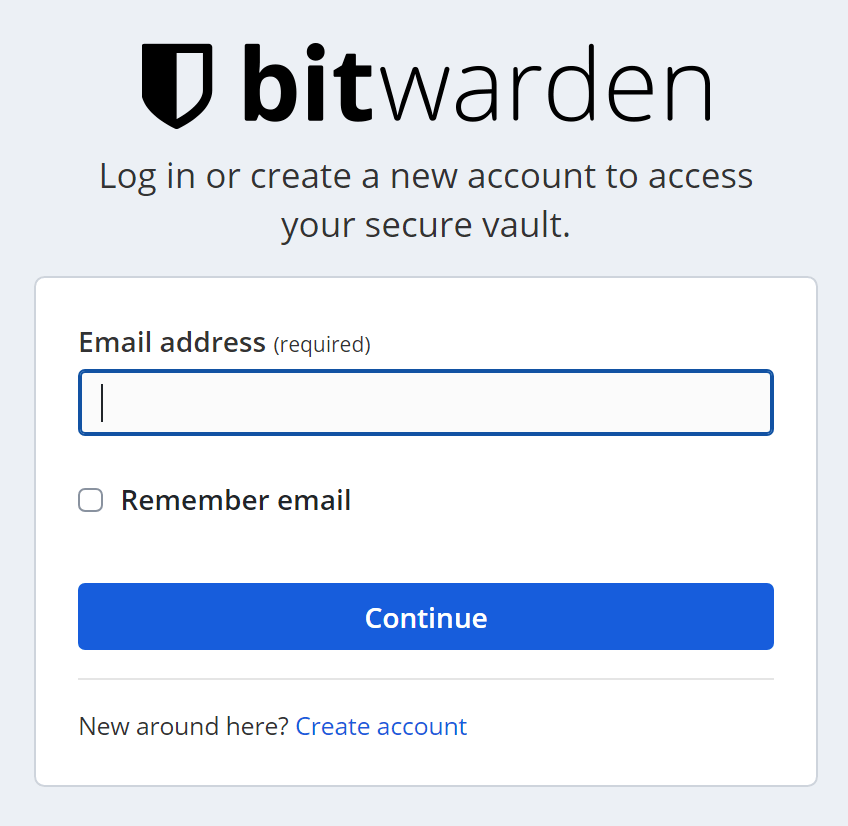
-
Create an Account: On the Bitwarden web page, click on "Create Account" and follow the on-screen instructions.
-
Additional Configuration: If you need to make changes to your Bitwarden installation, you can modify the ./bwdata/config.yml file and then restart Bitwarden using the command:
./bitwarden.sh restart
-
Update Bitwarden: To update Bitwarden, use the command:
./bitwarden.sh updateself && ./bitwarden.sh update
-
Optional Configurations: You can optionally configure email, HTTPS, and other settings as per your requirements. Refer to the official Bitwarden documentation for detailed instructions.
Bitwarden Backups
Bitwarden uses Docker containers with volume mapping, ensuring all essential data is stored on the host machine. This means halting your containers won't erase your data. However, remember that Docker containers are transient and don't retain data or its state.
Bitwarden's data resides in the ./bwdata directory on the host machine, relative to Bitwarden's installation location. For maximum security, regularly back up the entire ./bwdata directory. If you face data loss, this directory's contents will be vital for restoring your Bitwarden instance. These are the key components that you need to back up consistently:
- ./bwdata/env: Contains instance's environment variables, including database and certificate passwords.
- ./bwdata/core/attachments: Holds the instance's vault item attachments.
- ./bwdata/mssql/data: Stores the instance's database data.
Bitwarden performs automatic nightly backups for the mssql container database. These are stored in ./bwdata/mssql/backups and retained for 30 days. If you experience data loss, use ./bwdata/mssql/backups to restore from a nightly backup. To ensure you have a local copy of your data, you can use the `scp` command. Here's how to do it for macOS/Linux and Windows users:
For macOS/Linux Users
- Open your terminal.
- Use the following command to copy data from your remote server to your local machine:
scp -r [username]@[remote-server]:/path/to/bwdata/ /local/path/where/you/want/to/store
Replace `[username]` with your remote server's username, `[remote-server]` with your remote server's IP address or hostname, and `/local/path/where/you/want/to/store` with the path on your local machine where you want to save the data. Here's how this command could have looked for a MacOS user:
scp -r root@192.168.1.100:/root/bwdata/ ~/Desktop/BitwardenBackup/
For Windows Users
- Install an SCP client like WinSCP.
- Open WinSCP and enter your remote server's details.
- Navigate to the `/path/to/bwdata/` directory on your remote server. (most likely you'll find it at `/root/bwdata/`)
- Drag and drop the `bwdata` directory to your desired location on your local machine.
Restore Backups
In case anything happens to your current installation, here's a comprehensive guide on how to restore your Bitwarden data from the backup you've just taken.
Well Done on Your Successful Setup!
You've done it! If you've diligently followed our guide, you now have Bitwarden password manager up and running. In today's vast digital ecosystem, passwords stand at the forefront, defending our online presence. Their strength and safe management are of the essence. Bitwarden, rooted in its open-source commitment, offers a blend of comprehensive features that echo trust and efficacy. It seamlessly marries top-tier security protocols with a design that prioritizes the user. As our digital engagements grow, Bitwarden proves indispensable, shielding our online selves and bestowing a sense of security in the ever-evolving digital landscape.