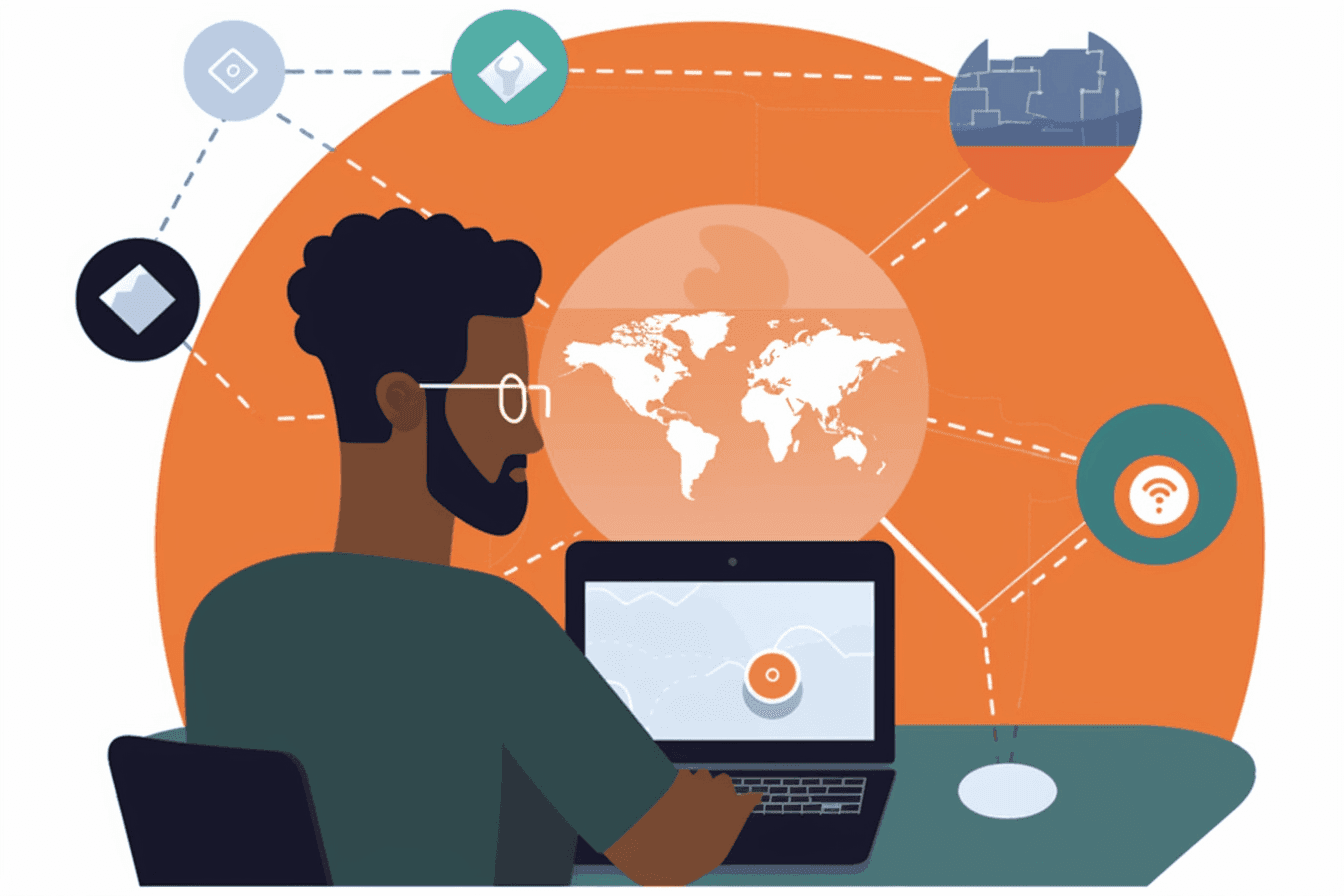In today's interconnected world, privacy and security are more important than ever. Virtual Private Networks (VPNs) provide a safe and private way to access the internet, bypass geo-restrictions, and protect your online activities from prying eyes. While there are numerous VPN service providers available, creating your own VPN server ensures total control over your data and privacy. In this step-by-step guide, we will walk you through the process of setting up your own VPN server using a fast installation script.
Prerequisites
Before we begin, ensure you have the following ready:
- A virtual private server (VPS) or dedicated server running a Linux distribution, such as Ubuntu or CentOS.
- Root access to your server.
- A domain name (optional, but recommended for easier access).
Step 1: Install the necessary software
We will use the open-source OpenVPN software to create our VPN server. To simplify the installation process, we will use a script called "openvpn-install," which automates the process. Log in to your server via SSH and run the following commands:
wget https://git.io/vpn -O openvpn-install.sh chmod +x openvpn-install.sh
Step 2: Run the installation script and configure VPN server
Execute the installation script by running the following command:
sudo ./openvpn-install.sh
The script will prompt you for various configuration options, such as the public IP address or domain name, the protocol (UDP or TCP), and the port number. If you have a domain name, use it for easier access; otherwise, use your server's public IP address.
For the protocol, we recommend using UDP, as it provides better performance. You can use the default port number (1194) or choose a custom one.
Step 3: Download confgiration file
After the installation is complete, the script will generate a client configuration file (.ovpn) in the "/root" directory. You will need this file to connect to your VPN server using an OpenVPN client.
Download the .ovpn file to your local computer using an SCP client or any other file transfer method. For example, using the "scp" command:
scp root@your_server_ip:/root/client.ovpn /path/to/local/directory
Replace "your_server_ip" with your server's IP address and "/path/to/local/directory" with the local directory where you want to save the file.
Step 4: Connect to your VPN server
To connect to your VPN server, you will need an OpenVPN client on your device. OpenVPN clients are available for various platforms, including Windows, macOS, Linux, Android, and iOS. Install the appropriate client for your device and import the .ovpn file downloaded earlier.
Once the client is set up, establish a connection to your VPN server. If everything is configured correctly, your device will now be connected to your personal VPN server, and your online activities will be encrypted and secure. Creating your own VPN server gives you total control over your data and privacy, as well as the freedom to bypass geo-restrictions. Remember to keep your server updated and patched to maintain security and performance.