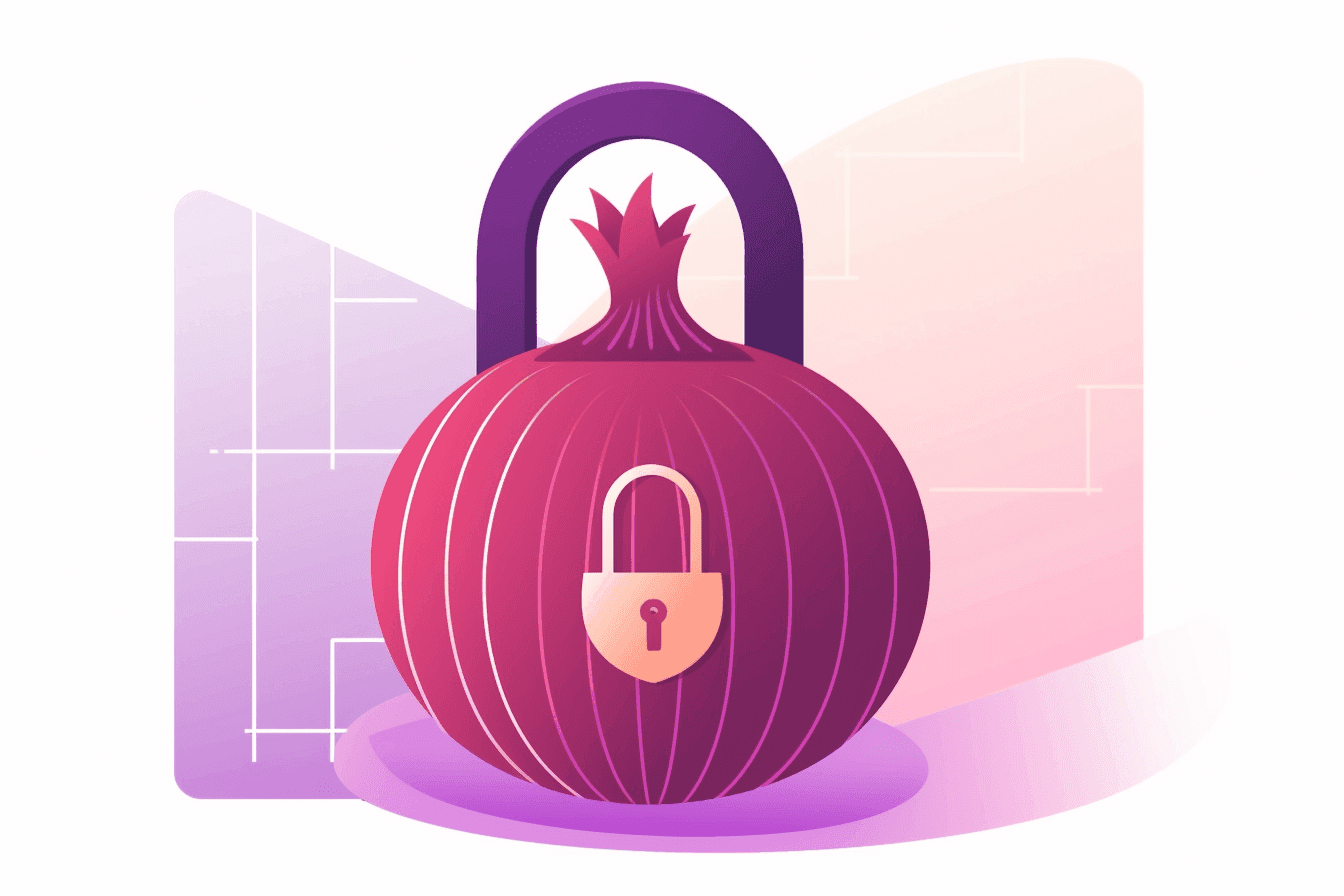The Onion Router, or Tor, is a powerful privacy-enhancing network originally developed by the U.S. Navy to protect government communications. Since its inception, Tor has become an invaluable tool for individuals, activists, and journalists who need to maintain their privacy and anonymity online. Tor routes user traffic through a series of volunteer-operated servers called nodes, encrypting data at each step to provide a high level of anonymity and make it difficult to trace the origin of the traffic. As a result, users can access the internet without revealing their IP addresses or other identifying information.
One of the unique features of Tor is the ability to create and host .onion websites, also known as "hidden services" or "onion sites". These sites can only be accessed through the Tor network, and their server locations remain hidden from users, providing an additional layer of privacy and security for both the website owner and its visitors. Onion sites are commonly used for various purposes, including whistleblowing, secure communication, and privacy-focused services.
Creating your own onion site can be a valuable way to protect your online privacy, as well as provide secure and anonymous services to your users. In this article, we will guide you through the process of creating your own .onion website.
Step 1: Download and Install the Tor Browser
To access the Tor network, you'll need the Tor Browser. The Tor Browser is a modified version of the Mozilla Firefox browser, specifically designed to use the Tor network for anonymous browsing. It comes with pre-installed security features, such as NoScript and HTTPS Everywhere, to provide an extra layer of protection and privacy.
To download the Tor Browser, visit the official Tor Project website (https://www.torproject.org/) and click on the 'Download Tor Browser' button. You will be presented with different versions of the browser tailored for various operating systems, such as Windows, macOS, Linux, and Android. Choose the appropriate version for your device and follow the installation instructions provided.
Once the Tor Browser is installed, launch it and connect to the Tor network by clicking the 'Connect' button on the startup screen. The browser will establish a connection to the network and provide you with a secure browsing environment. To maintain your privacy, always keep the Tor Browser up-to-date and follow the recommended security practices, such as disabling JavaScript for untrusted websites and refraining from using browser plugins that may compromise your anonymity.
Step 2: Acquire a Server for Tor Hosting
Hosting an onion site requires a server that can be connected to the Tor network. Many traditional web hosting providers do not support Tor hidden services, so you'll need to find a provider that does. Here are some factors to consider when choosing a server:
- Anonymity: Look for a provider that allows anonymous registration and does not require personal information.
- Location: Choose a server located in a privacy-friendly jurisdiction.
- Payment: Opt for a hosting provider that supports crypto payments.
By using cryptocurrencies like Monero, or Zcash, you can maintain your privacy while paying for hosting services.
Step 3: Install and Configure Tor on the Server
Once you've obtained a server for hosting your onion site, you'll need to install and configure Tor on the server. Follow these steps:
- Install Tor: Check the official documentation (https://2019.www.torproject.org/docs/tor-doc-relay.html.en) for instructions on installing Tor for your server's operating system.
- Configure Tor: Edit the 'torrc' file located in the Tor installation directory. Add the following lines to create a hidden service:
HiddenServiceDir /var/lib/tor/hidden_service/ HiddenServicePort 80 127.0.0.1:80
This configuration tells Tor to create a hidden service directory at '/var/lib/tor/hidden_service/' and forward incoming traffic on port 80 to the local web server on port 80. - Restart Tor: Restart the Tor service to apply the new configuration.
Step 4: Obtain Your .onion Domain
After you've restarted the Tor service with the new configuration changes, a new .onion domain will be generated for your onion site. This domain will be unique and will only be accessible through the Tor network.
To find your .onion domain, follow these steps:
-
Log in to your server and navigate to the hidden service directory that you specified in the Tor configuration file. For example, if you used the directory "/var/lib/tor/hidden_service/", you would enter the following command:
cd /var/lib/tor/hidden_service/
-
Once you are in the hidden service directory, you can find your .onion domain in the "hostname" file. Enter the following command to view the contents of the file:
cat hostname
This will display your .onion domain, which is a long string of letters and numbers followed by the ".onion" extension.
-
Copy your .onion domain and save it for future use. Your .onion domain is the unique identifier for your onion site on the Tor network. It is important to keep it safe and secure, as it cannot be changed once it has been generated.
Step 5: Set Up a Web Server
After obtaining your .onion domain, you'll need to set up a web server on your hosting server to serve the content of your onion site. Here's how to do it:
-
Choose a web server software: There are several popular web server software options that can be used to host an onion site, including Apache, Nginx, and Lighttpd. Choose the one that you are most comfortable with or that best fits your needs.
-
Install the web server software: Once you've chosen your web server software, install it on your hosting server according to the instructions provided for your specific operating system.
-
Configure the web server: Edit the configuration file of your chosen web server software to listen on localhost (127.0.0.1) and the port you specified in the 'torrc' file (e.g., port 80). Here's an example of what to add to your Apache configuration file:
Listen 127.0.0.1:80 ServerName your.onion DocumentRoot /var/www/your_onion_site_directory
This configuration tells Apache to listen on the local loopback address (127.0.0.1) on port 80, and to serve the content of your onion site from the directory specified in the "DocumentRoot" directive.
If you're using Nginx or Lighttpd, the configuration syntax will be slightly different, but the basic idea is the same: configure the server to listen on localhost and serve the content of your onion site from the appropriate directory.
-
Restart the web server: After making changes to the web server configuration file, restart the web server to apply the changes.
Your onion site should now be accessible through the Tor network by entering your .onion domain in the Tor Browser. By following these steps, you can easily set up a web server to serve the content of your onion site and ensure that it is accessible through the Tor network.
Step 6: Create and Upload Your Website Content
Design your website using standard HTML, CSS, and JavaScript. Once you have designed your website, you need to upload your website files to the server's web directory. This directory is where the web server will look for the files to serve to visitors. Here's how to upload your website files:
-
Connect to the server: Use an FTP client or SSH to connect to your server. You will need to provide your login credentials to access the server.
-
Navigate to the web directory: Once you're logged in, navigate to the web directory on the server where your website files will be stored. The specific location of the web directory depends on the web server software and the operating system you're using. Typically, the web directory will be located at "/var/www/html/" for Apache servers, "/usr/share/nginx/html/" for Nginx servers, or "/var/www/" for Lighttpd servers.
-
Upload your website files: Use your FTP client or the "scp" command to upload your website files to the web directory. Ensure that all files, including HTML, CSS, JavaScript, and any other assets, are uploaded to the correct directory. The specific commands and methods for uploading files depend on the FTP client or SSH client you're using.
-
Set file permissions: Once the files are uploaded, you need to set the correct file permissions to ensure that the web server can access and serve the files. Typically, you will need to set the permissions for the web directory and all the files it contains to allow read and execute access for the web server user. The specific commands to set file permissions depend on your web server software and the operating system you're using.
Step 7: Test Your Onion Site
After uploading your website files and setting the correct file permissions, it's essential to test your onion site to ensure that everything is working correctly. Here's how to test your onion site:
-
Launch the Tor Browser: Open the Tor Browser and wait for it to connect to the Tor network.
-
Enter your .onion domain: Enter your .onion domain in the Tor Browser's address bar. For example, you can enter the official Tor Project's onion site at http://expyuzz4wqqyqhjn.onion/ to see how a working onion site looks like.
-
Verify that the site loads correctly: If your onion site loads correctly and all pages and functionality work as intended, congratulations! Your onion site is now live on the Tor network. However, if your onion site does not load correctly or you encounter any issues, go back and review your configuration and file uploads to ensure that everything is set up correctly.
-
Share your onion site: Once you've verified that your onion site is working correctly, you can start promoting it on the Tor network by sharing your .onion domain on social media, forums, or other online communities. Make sure to comply with any local laws or regulations that may apply to your content.
Now your onion site should be accessible and functional on the Tor network. If you encounter any issues, go back and review your configuration and file uploads to ensure that everything is set up correctly.